A4tech PK-35N Bedienungsanleitung
Stöbern Sie online oder laden Sie Bedienungsanleitung nach Computerzubehör A4tech PK-35N herunter. A4tech PK-35N User Manual Benutzerhandbuch
- Seite / 29
- Inhaltsverzeichnis
- LESEZEICHEN
Inhaltsverzeichnis
Note-Cam User’s manual Model :PK-35N www.a4tech.com
9 Properties page configuration Go to “Options”, then select “Video Capture Filter…”(Refer to below diagram) The Properties configuration page wi
10 Most settings can be adjusted here Advanced settings PK-5 offers the image special effect and video special effect settings for the users, our
11 Digital View Cam adjustable focus description PK-5 can provide 10 times adjustable focus function under CIF(352×288) resolution, accompanying di
12 adjustable focus control pole Before adjustment after adjusted NOTE : It totally supports QQ、MSN ….etc video chat softwa
13 l Checking connection of your camera 1. Plug the USB cable to the computer’s USB Port. 2. Restart your computer when Installation is completed
14 l VP-EYE The latest version of VP-EYE offers a new look that makes image editing much more fun and intuitive. There are a lot of improvements
15 l Click " program assembly names " by moving mouse cursor , now ,you can name or modify the default name under " My Computer -S
16 1. Monitoring a view (Video Monitor 2.0) The Video Monitor can be used in many ways, such as video monitoring, recording and playback. Close–
17 not. Setting– change the video monitor settings (General, Timer, Security, Message, Alarm) Playback– retrieve captured image data Help– explain h
18 Important: For best results playing any of these games, move the camera to a position where you can easily move your hands in front of the camera
1 Contents page Introduction 2 System’s Requirements 2 Package Include
19 Fishing: Requires a camera and a mouse to play. Object of the game is to find matching photo cards. Use the camera to make your own photo card
20 comments. Looking for a certain photo in all your albums? Search will look for all photos matching your search criteria. In addition, you can ap
21 • Record– add background music or record your voice • Flip– flip your photo side to side • Scale scroll bar – adjust the size of your photo •
22 Use Photo Special Effects to add special effects to your photos. Photo Special Effects has more than 50 different special effects. The effects
23 video data. The user interface is simple. It may convert the photos acquired by digital camera into a video file. You may also add photo in the v
24 Solving Method: Adjust the brightness and contrast background. Steps: Because the ViewCam can be easily affected by light, therefore, we sugge
25 DirectX8.0 or version above patch application from site then reset your computer. Question 5: Bloom screen occurs during the course of usage Me
26 information. If it is conflicted with other video card, you should try to change an IRQ of them. Question 7:Remote video isn’t smooth as expect
27 Question 9: How come the system always asks me to install the driver while I have successfully installed? A: Because you have plugged the Vi
28 TECH SUPPORT For tech support, please visit our website at www.a4tech.com or email us at [email protected]
2 l Introduction Welcome to the World of Digital Imaging. The following information will guide you to install and use the PC Camera to its full cap
3 l USB PC Camera l Specification Image Sensor: 1/4〃CMOS, 640×480pixels Frame Rate: 30fps@640x480, @600x800, @320x240, @160x120 L
4 Flicker Control: 50Hz, 60Hz and None Computer Port USB port l Installing camera’s driver Driver’s Installation Instruction for Windows 98/ME/200
5 image to install (As the right image). Then dialogue box will appear on the computer screen as below: 3. Follow the on screen instruction to com
6 4. When the Installation Process is completed 5. Click “Finish” to complete installation. Now, the shortcut Amcap and Zoom images w
7 Image-preview Click button on the desktop and the Amcap image application will pop-up or from “start” to “application” “A4TECH USB PC Camera H
8 if Amcap image fails to appear,please select the preview below “ Options “shown as follows : Device description Go to “Devices” and select “A4
Weitere Dokumente für Computerzubehör A4Tech PK-35N
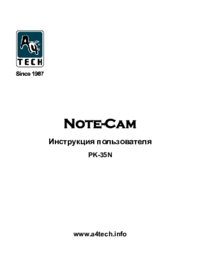


 (30 Seiten)
(30 Seiten) (16 Seiten)
(16 Seiten)







Kommentare zu diesen Handbüchern